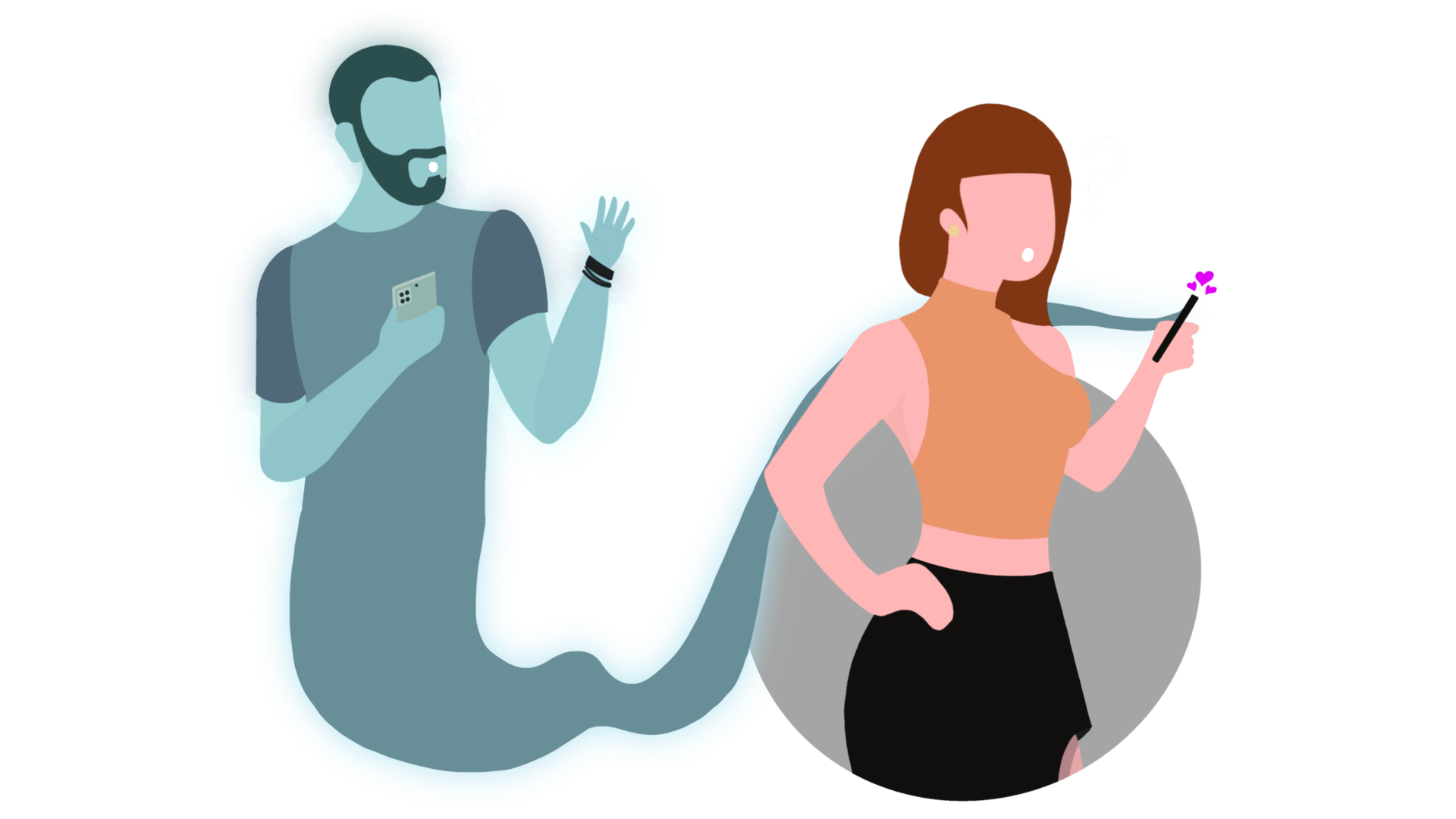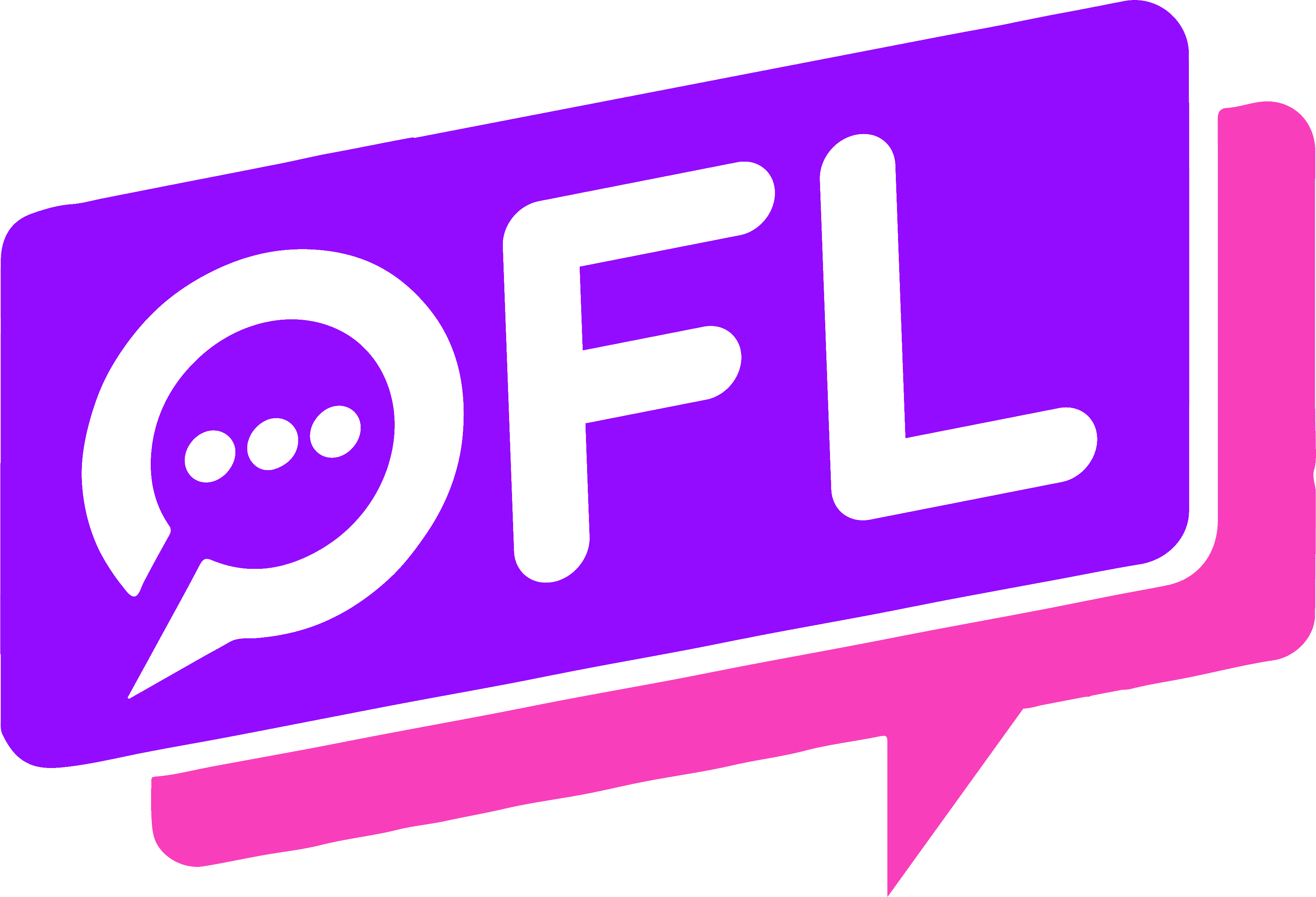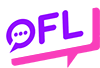Tinder is a great app with awesome and simple-to-use features.
Though Tinder is so popular across over 190 countries today, there are some tips & tricks that you must learn in other to ace your Tinder game.
In this article I’ll:
|
||
|---|---|---|
| "Serious Relationships" | "Discreet Hookups" | "Best Course for Men" |
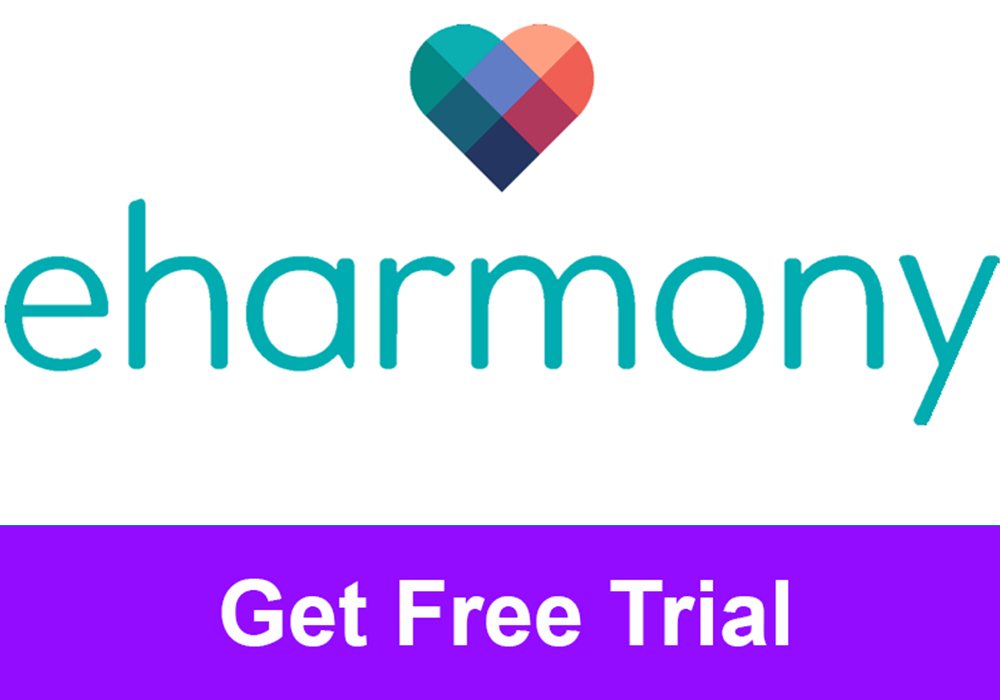 | 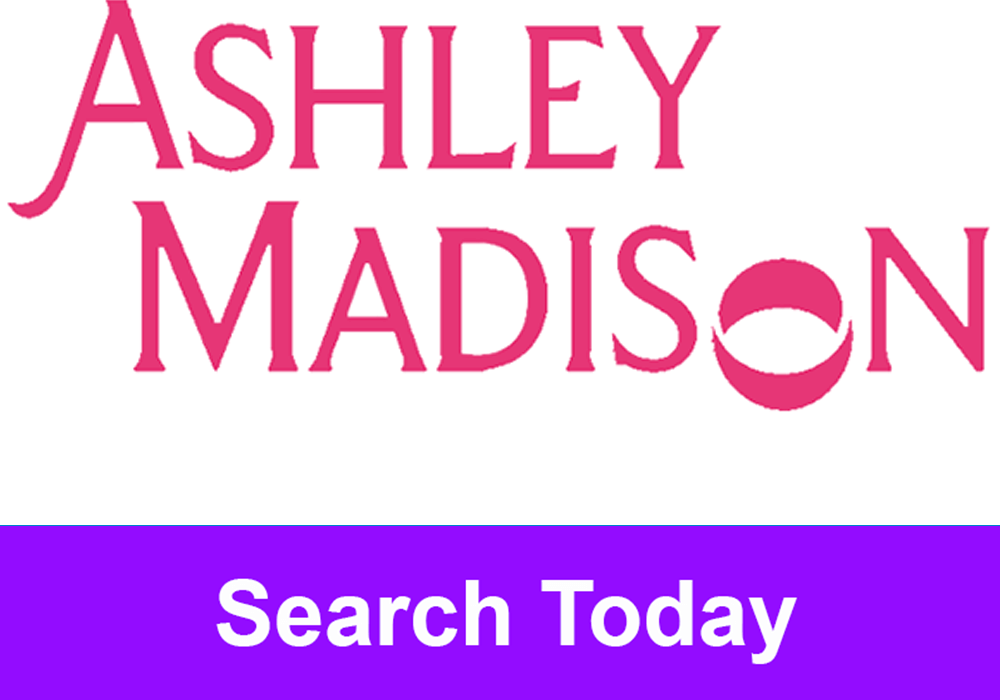 | 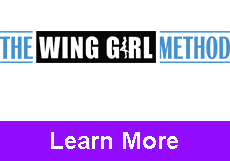 |
| "Quick Flings" | "Normal Hookups" | "Our Quiz" |
 |  | 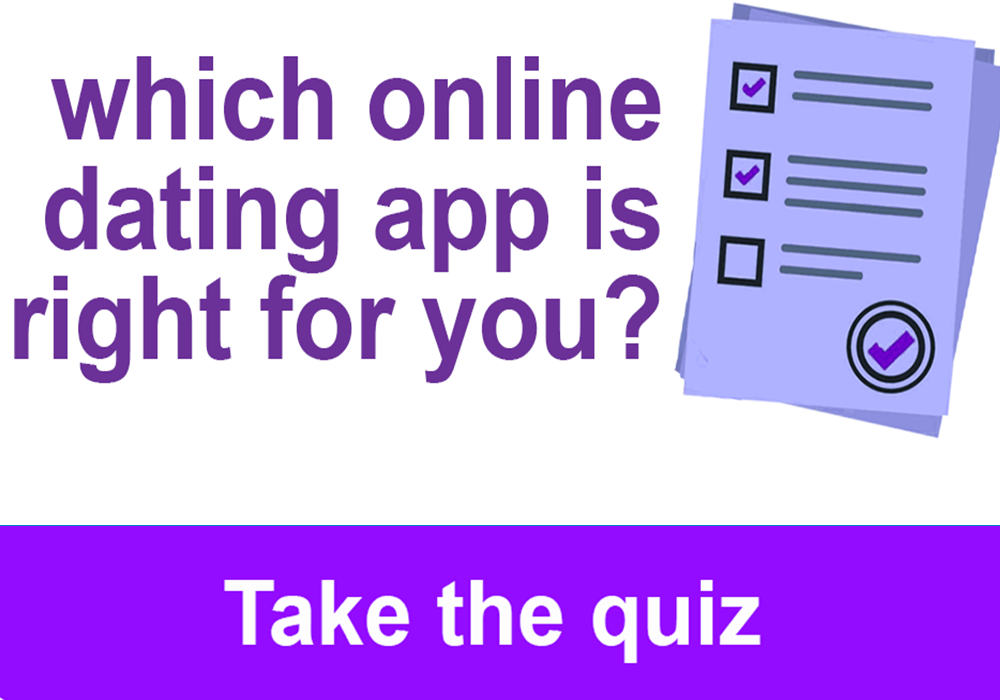 |
So, how does Tinder work? Let’s get into it!
- This article on Tinder is part of my larger Tinder hub (50+ articles)
Tinder is a popular dating app that connects people primarily based on their location and other filters based on their preferences, and those are age, distance, and gender.
This gives a pretty wide range of options, especially if you live in a big city.
The best part of Tinder is that only users that swiped right (or liked) each other become matched and can chat, and the people that you swiped left on won’t know you did it.
The biggest focus on Tinder is the profile photos; that’s how everyone makes the first impression, and most people will decide whether they like you or not in a matter of seconds.
Other things that they can see are your name, age, and distance, but they aren’t as important as the pictures.
This is why a lot of people think that Tinder is just a hook-up app (like BeNaughty or Ashley Madison) and that you shouldn’t search for anything serious (as you would on eHarmony) here.
However, recent studies reported that people mostly use Tinder because it’s popular and they want an ego boost.
Next, are those looking for serious relationships, and those looking for just hookups were in the last place.
But, the truth is that people have multiple reasons why they use Tinder, and some of them prevail.
|
||
|---|---|---|
| "Serious Relationships" | "Discreet Hookups" | "Best Course for Men" |
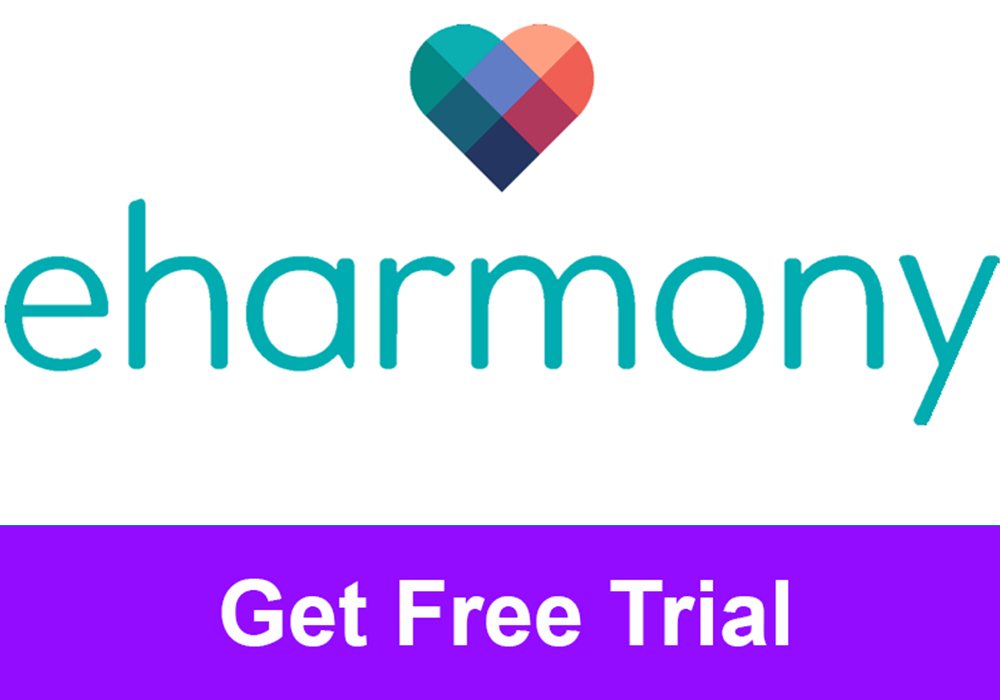 | 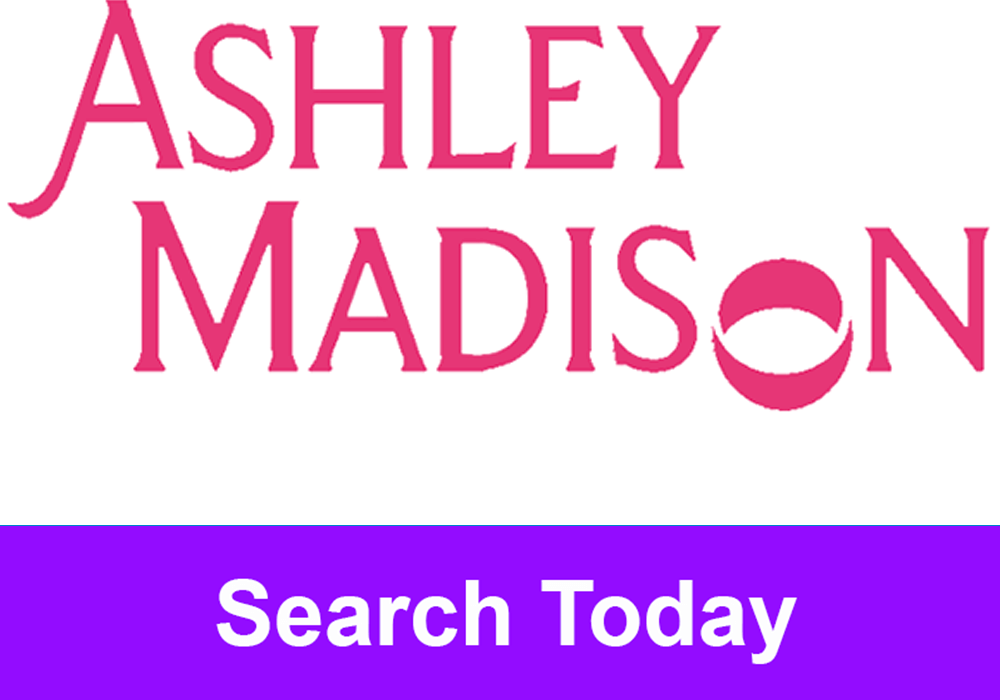 | 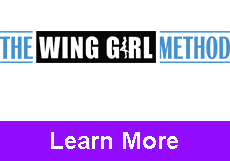 |
| "Quick Flings" | "Normal Hookups" | "Our Quiz" |
 |  | 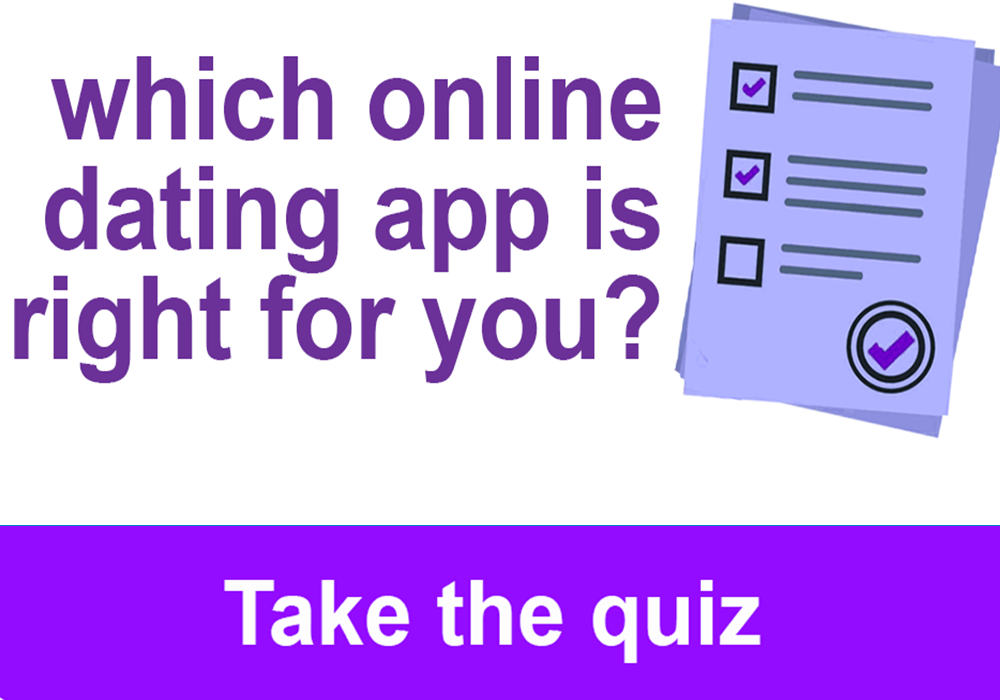 |
In other words, you never know who you’ll meet and what sort of connection you’ll have.
Tinder buttons – what the Tinder icons mean
The main screen that you see when you open the Tinder app has 9 icons on it and will explain each one’s functionality starting from the top left and ending at the bottom right.
Person icon
Tapping on this icon will take you to your profile, where you can edit information, change preferences, go to settings, or upgrade your subscription.

Flame icon
Tapping on this icon will take you back to the main screen from any part of the app. This button is also known as the home button.

Chat icon
Tapping on this icon will take you to the chats that you have with your matches, but also a list of new matches that you haven’t started conversations with yet

Book icon
Tapping on this icon will show you common interests that you have with the person whose profile you’re viewing.
This is based on your Facebook account and the pages you have liked on it compared to the pages that your possible match has liked.

Common friends icon
Like the book icon, tapping on this one will take you to a list of Facebook friends you have in common with the person whose profile you’re looking at.
If you have mutual friends, there will be a number signifying how many of them are there next to this icon.

Rewind icon
This option, which will talk about in a more detailed way later, is used to undo the last swipe, whether it was left or right.
It’s only available for Tinder Plus and Tinder Gold users.

The X icon
Instead of swiping to the left, you can tap this icon to let Tinder know that you’re not into the person whose profile you’re looking at.

Boost icon
Tap this icon for a Tinder Boost if you want to take your profile to the top part of the Discovery stack of everyone in your vicinity.
We will explain this feature in more detail later on in the article.

Green Heart icon
Tapping on this icon is like swiping right on a profile.
In other words, you can use this to show that you like a profile.

Yellow Heart icon
If somebody has a yellow heart icon next to their name it means that they swiped right on you from their Tinder Gold profile.
Similarly, other people can see if you have a Tinder Gold membership.

Blue Star icon
This icon is used for Super Like, which is a way to show a person that you’re super interested in them.
This is also something that we’ll cover in more detail later.

Tinder Swipe Left
If you don’t like a person swipe their profile to the left or click the red X icon to let Tinder know.
They won’t be able to get in touch with you or see that you didn’t like them, so there’s no pressure.
Sometimes profiles that you swiped left on can appear again, but rarely so.
The swipe to the left can be undone using Rewind, but you have to be a Tinder Plus or Tinder Gold user, so be careful and don’t swipe mindlessly.
Tinder Rewind
As mentioned in the section above about icons, you can use this Tinder premium feature to undo your last swipe, whether it was a right or left one.
Rewind is a great option to have around when you realize that you accidentally swiped wrong, or if you changed your mind in a split second.
This yellow curved arrow icon will be on your main screen, but you can only undo your last swipe.
Also, this feature is only available for Tinder Plus and Tinder Gold users, so take care.
Tinder Swipe Right
As the opposite of the left swipe, the right swipe is for when you like the person whose profile you’re looking at.
Also, you can tap the Green Heart icon to do this.
Don’t worry, Tinder is anonymous, so people won’t see that you swiped right on them unless they swipe right on you or have a Tinder Gold account.
You shouldn’t swipe right on everyone as the Tinder algorithm is going to take that as a sign to show your profile to fewer people.
Just like with the left swipe, you can undo the right swipe using the Rewind button if you have a Tinder Plus or a Tinder Gold subscription.
Tinder Match
When two people like each other and swipe right on each other’s profiles they get a Tinder Match.
You’ll get a push notification every time this happens to you.
Only matched profiles can get in touch and send messages.
This isn’t forever, and you can always Unmatch with your Matches if you change your mind or just don’t want to talk to them anymore.
Tinder Chat
Tap on the chat icon at the top right corner to enter your Tinder chats.
Two people can chat only if they’re matched, so here you’ll see a list of chats with your Matches but also the new Matches that you have to yet start a conversation with.
We have some tips and tricks for you on how to chat with your matches on Tinder.
If you don’t want to chat with someone, you can unmatch them, which is something that we’ll talk more about later.
You can’t delete separate messages so be careful about what you send, but you can delete whole conversations by unmatching with that person.
Tinder Discovery
Tinder discovery, or the main page, is where you see the stack of your potential matches that you can swipe left or right on.
The people you’re shown on your Discovery page are based on the filters that you chose and that we’ll mention later.
You can turn Discovery off if you don’t want to be visible to others, which is something that we’ll talk about later.
Tinder Search
You can’t search for people on Tinder if you aren’t already Matched with them.
In other words, the only way to find a specific person is to go through your Discovery stack every day and hope that you fit their criteria and that they haven’t already seen you and blocked you yet.
To search among your Matches, go to your Tinder chat, hold your finger on the screen and slide it downwards.
This will open a little search bar at the top of the screen where you can type in the name of the person that you’re looking for.
Tinder Filters (Age, Distance, Sex)
Filters are used to determine what your Discovery section is going to look like.
To set the filters and tell Tinder what kind of people you’re interested in, tap on the profile icon, go to Settings, and scroll down to Discovery settings.
Here you’ll see four different filters.
Tinder doesn’t have as many filters as some other dating apps, but it makes the variety of choices very good.
Location
You can only change this by using the Passport feature if you’re a Tinder Plus or Tinder Gold subscriber, otherwise no.
Distance
Tinder works based on your location, so choose how far or close you want your potential matches to be.
You can pick a range between 1 and 100 miles by adjusting the slider.
Age
Similarly, set the age range that you want your potential matches to be on.
People over 18 can only see other people over 18, and underage people can only see other underage people.
Sex
Choose whether you’re looking for men, women, or if you’re interested in everyone.
Tinder User Profile
Things that you can see on other people’s profiles and those that they can see on yours include your name, age, profile pictures, bio, distance, mutual Facebook friends, and interests (if you connect your Facebook account to Tinder).
This is how you present yourself to others, and the profile that’s more filled out is usually the better one.
Connecting Your Facebook account
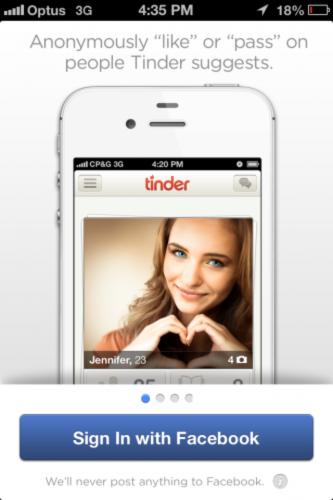
Connect your Facebook account to your Tinder profile for easier sign-in and filling out of the profile, the ability to change your age, and to see which possible Matches you have common friends or interests with.
The interests are based on Facebook pages that you liked.
Edit Profile
Edit your profile to present yourself in the best possible way to get more matches.
Tap on the profile icon and go to Edit info to find the editable parts of your profile, while others can’t be changed once you put them in at the beginning.
We wrote more on things like writing your bio and picking the right photos in separate articles.
Name
This can’t be changed once you put it in, so make sure not to make any mistakes.
Bio
Write about yourself in up to 500 characters.
Don’t skip this step because it’s one of the most important ways to present who you are to other users, and people who don’t have a bio look suspicious to others, and they might swipe left on you or unmatch just based on that.
Photos
Tinder is an app based on photos, so you can’t skip this step.
Also, you should put in more than just one pic so that you don’t seem like a catfish.
Your main profile photo is the most important one because most people will decide whether they like you or not just based on that.
You can add, delete, and rearrange photos.
Tap on the + icon to add new photos, the X icon to remove the ones you don’t want anymore, hold on to the photo, and move it around when you want to rearrange the order.
Also, you can use the Smart Photos feature, something that we’ll describe in detail later.
Picking the right photos is important, so check out our article on how to pick the right photos on your Tinder profile.
Age
Like your name, age can’t be changed once you put it in your profile.
But, you could change it if you connect your Facebook account and change your age there.
Gender
You can choose between male, female, or more, and whether you want it displayed on your profile or not.
Sexual orientation
You can pick up to three options that describe your sexual preferences and can choose whether they’re displayed on your profile or not.
Job/school/city
These things are optional and can be changed whenever you want to, but they tell a lot about you as a person and it’s better to put it in here than in the bio.
Connect Spotify
Connect your Spotify account to show your taste in music to your potential Matches.
Connect Instagram
You can connect your Instagram account if you think that the photos on there are good enough to portray you on your Tinder profile, but that’s rarely the case.
Smart Photos
This feature helps you pick out the best photos to use on your Tinder profile.
To use this option you have to upload at least three photos.
When you’re ready to turn it on, go to Edit your photos and slide the Smart Photos slider to the right.
Next, it will alternate the photos’ positions and collect data on which one was the profile picture when you got the most Swipes Right.
Tinder will notify you which one was the top photo, and it will be put up as your main profile photo.
Of course, the photos have to already be good enough if you want this option to work properly, so check out our article on how to choose the right photos for your profile.
Tinder Plus and Tinder Gold
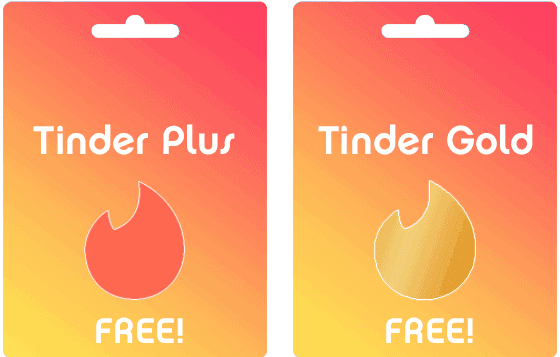
Becoming a Tinder Plus or Tinder Gold member has plenty of benefits, most of which are cool features that will up your Tinder game, which we’ll talk about in the rest of the article.
The prices of these memberships can vary based on different aspects.
Tinder plus has Unlimited Likes (as a free member you have a limit of 100 right swipes a day), Rewind, five Super Likes a day, one Boost a month, Passport, no ads, and access to some other settings, while as a Tinder Gold user you get all of that plus the Likes you and Top picks feature.
Tinder Location – Tinder Passport
Tinder is an app that matches you with people in your vicinity, so it works based on your geolocation.
You can’t change your location or hide it for free without the risk of getting banned, but if you’re a paying member you can use the Passport feature.
Tinder Plus or Tinder Gold users can virtually go to any country and swipe through their potential matches just by choosing a city on a map.
Tinder Passport also gives you a free Boost whenever you enter a new place, so your profile is seen by more people.
You can only be at one place at a time, but the people that matched with you will see your profile for up to 24 hours after you’re gone.
To use this feature, tap on the profile icon, go to Settings, scroll down, tap on Location or Swiping in, and add the place you want to visit.
We wrote more about the benefits of this feature and how to get the best out of it.
Tinder Super Like
You can use a Tinder Super Like to let people know that you really really like them. When their profile shows up on your Discovery page click the blues star icon to activate a Super Like.
This way, when they see your profile in their Discovery stack, it’ll have a blue border and a blue star next to your name.
It’s the same when somebody Super Likes you.
This makes it easier for people to Swipe Right on you and connect.
Free members get one free Super Like a day, and paying ones get up to five.
You can also buy more Super Likes.
Tinder Boost
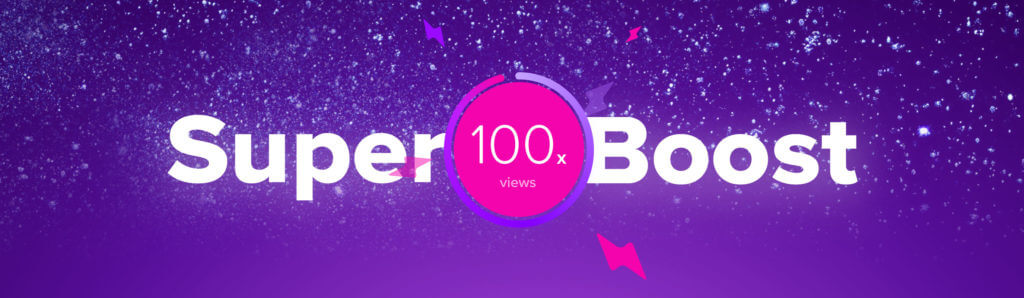
Tinder Boost is used to boost make your profile more visible to the people in your vicinity.
The way it works is that it sends your profile near the top of everyone’s Discovery stack for half an hour.
Tinder claims that Boost can get you up to 10 times more matches than usual, but your profile has to already be good enough for it.
Tap on the purple lightning bolt icon on your main screen to activate a Tinder Boost and start swiping.
The people that you matched with during this time won’t know that you were using Boost, but they’ll have a little Boost icon next to their name.
If you’re a Tinder Plus or Tinder Gold user, you get one free Boost every month, but if you’re a free member you’ll have to purchase it.
We wrote more about the best way to use Tinder Boost in our separate article.
Tinder Super Boost
Tinder Super Boost is similar to the regular Boost, but with bigger power.
Tinder claims that using Super Boost will make your profile visible to up to 100 times more potential matches than usual.
However, only Tinder Plus and Tinder Gold users can purchase and use a Super Boost.
Both Boost and Super Boost don’t mean that you’ll get more matches because it’s all up to the quality of your profile, but they up your chances.
For tips on how to get the best out of this feature check out our article.
Tinder Top Picks
Top Picks is a Tinder feature that shows you – people you’re most likely to get Matched with based on your education, job, interests, and hobbies.
They also put people into match groups like doctor, adventurer, artist, so you can choose which one you prefer.
These refresh every 24 hours, and you can see your Top Picks for the day by sliding to the golden flame icon at the top of your screen.
If you’re a free or Tinder Plus user, you get 1 free Top Pick a day and you can purchase more and use them in 24 hours, but if you’re a Tinder Gold user, you get a whole stack of them every day.
Using Top Picks in combination with the Passport feature shows you your best potential matches from around the world.
Tinder Likes You
Tinder Likes You is a premium feature for Tinder Gold users that shows you the profiles of people who already swiped right on you.
You can also see this list if you’re a free member, but the profiles will be completely blurred to tease you.
You get a new list of people who Liked you every day, and you can see it by entering Tinder Chat and tapping the first profile in the New Matches list with a gold border and a flying heart icon.
Next, just tap on the profile to Like or Nope them.
Tinder Last Active
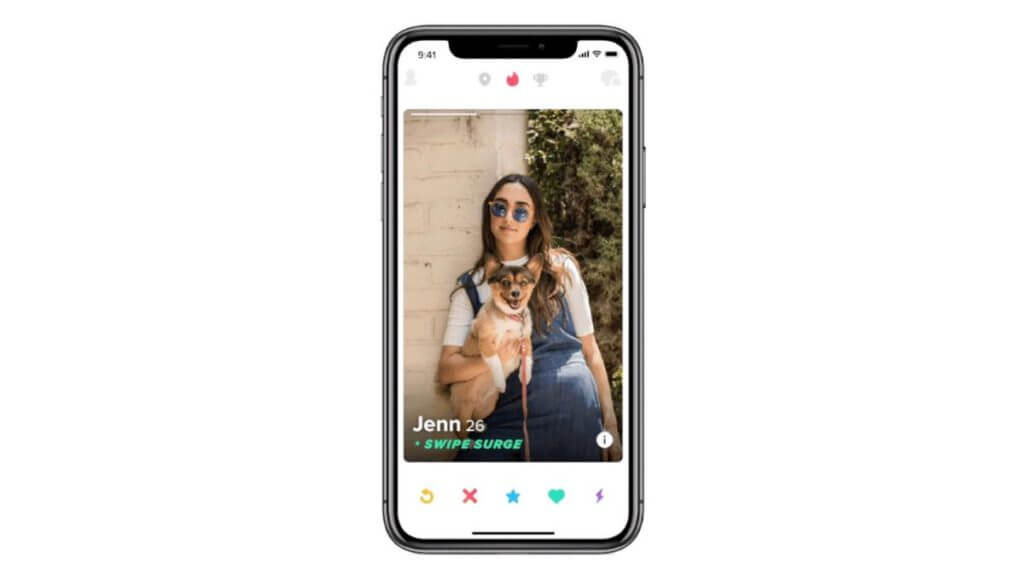
Connected to the Likes You feature, Tinder Last Active, or Recently Active, shows you which one of your potential matches that already liked your profile were online in the last 24 hours.
If they were, they’ll have a green dot next to their name to indicate so.
This is a premium feature for Tinder Gold users because the Likes you page is blurred for free users, but you’ll still see a green dot next to the name of the active profile if you’re using Tinder for free.
As a Tinder Gold user, you can turn your activity off in the settings so that people won’t see that you were online.
Tinder Swipe Surge
Tinder Swipe Surge is an event that happens every time there’s twice the usual number of users online in some area.
This can be anytime and anywhere, but it’s more common if you live in a big city.
When Swipe Surge starts, you’ll get a notification for it so you can start swiping.
Swipe Surge sends everyone who joins a free Boost, so don’t use any that you already have.
Users who also joined the event will have a little green Swipe Surge badge next to their name so you know who’s online or not.
This will last as long as there are enough people, and there can be up to 15 times more people than usual, upping your chances of getting a Match.
For more tips check out our article on Swipe Surge.
Tinder Swipe Night
Tinder Swipe Night is a new feature due to launch soon in select big cities.
It will be based on an interactive story game where you can make the choices and choose where the story ends up.
It will last for just a few minutes, with no replays.
When you’re done with the game, you’ll get a list of profiles that made the same or similar choices that you did.
You’ll also be able to see all the choices that they made.
Tinder U
Tinder U, where U is short for University, is a way to get in touch with other students like you.
It puts their profiles to the top of your Discovery page, and you can see schools that are nearby as well.
Use your .edu school email address to sign up when you’re on campus and don’t forget to check out your email to verify your account.
This feature only works on iOS devices at traditional 4-year schools in the US, which are non-profit and host physical lectures.
Tinder U – Spring Break Mode
If you’re a Tinder U user go to the Spring Break card, enter where you’ll be traveling to on Spring Break, and get in touch with people that are also going there.
This is a great way to meet some travel buddies.
Tinder Invisible Mode.
As mentioned above, you can turn Discovery off in the setting which will make your profile hidden.
As a Tinder free user, you can completely turn Discovery off, but some people that you swiped right on will still be able to see you for some time after that, which is why you might still get matches.
But, if you’re a Tinder Plus or Tinder Gold user you can turn Discovery off and then control who can see your profile in the Control who sees your section in the Settings.
This way you can only be visible to profiles that you swiped right on.
Use this if you don’t want people to know that you have a Tinder profile.
Tinder Hide Distance
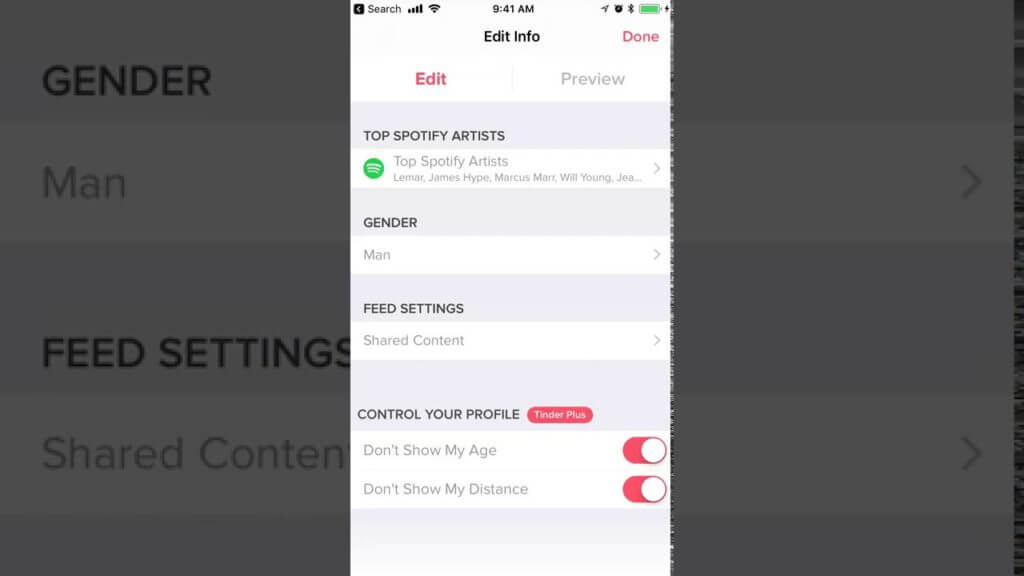
Tinder uses location to get set you up with people, but you can hide your exact distance from them if you’re a Tinder Plus or Tinder Gold member.
If you’re a free member, there’s no way to do this without the risk of getting banned.
To hide distance, tap on the profile icon, go to Settings and then to Edit Info, scroll to the Control your profile section and slide the slider next to Don’t Show my Distance to the right.
You can use this in combination with Tinder Passport, so people don’t see that you’re using the Passport feature.
Tinder Hide age
Like hiding your distance, this option is only available for Tinder Plus and Tinder Gold users.
Go to Settings, edit info, Control your profile section, and slide the slider in the Don’t Show My Age section to the right.
There is no other way to hide your age, but you can change it if your Facebook account is connected and you change your age there.
Tinder Photo verification
Unfortunately, you can always find people pretending to be somebody else on online dating sites, and Tinder is no exception.
If you want to prove that you’re not a catfish, you can use photo verification.
When people do this they get a checkmark on their profile that tells others that they’re a real person, and the same thing will happen to you.
This feature is only available in select markets, but it makes using Tinder much safer and easier.
To verify your account tap on the profile icon and then on the grey checkmark next to your name and age.
Next, select Verify your profile and continue with the necessary steps.
You’ll be asked to copy a selfie pose that they show to you and upload that photo, confirm that the example and your photo match, and submit it for review.
Do this two more times to finish your part of the verification process.
Now, you only need to wait for the review to be done and for your photos to be accepted.
Tinder uses both humans and technology for this process, so there shouldn’t be any mistakes.
You’ll get a notification if everything is fine, and your profile will get a little checkmark.
Tinder Age Verification in Japan
Even though, Tinder states that they only let people connect if they’re both over 18, or if they’re both under 18, they still have to follow the laws in select countries.
For example, in Japan, you have to be at least 18 years old to even have an account on Tinder, and you’ll have to verify your age if you want to do so.
Make your account, go to your list of Matches, and tap on anyone.
You’ll get a notice saying that you have to verify your age and have your ID ready. You can use your driver’s license, passport, or similar documents.
Take a picture of them according to instructions and wait for a couple of hours for your age to be verified.
Don’t worry, your personal information is safe because of Tinder’s privacy policy.
Tinder Traveler Alert
Tinder is a dating platform that welcomes all of its users regardless of their gender or sexual orientation, and this is why they added the Tinder Traveler Alert to their apps.
Whenever a user who’s a part of the LGBT community goes to a country where it’s not safe for them, Tinder sends them a notification and automatically disables their account.
Tinder cares about the users’ safety.
This means that their account won’t be visible to other people in the area until they leave the country, in other words, the Discovery is automatically turned off.
Reporting users on Tinder
When you notice suspicious or dangerous behavior on Tinder, you’re encouraged to report the user.
After that, Tinder will check out their profile to see if they should ban them off the platform.
You can report both people that you matched and that you didn’t match with.
If you’re matched, just go in your chat with them, tap the icon in the top right corner (a flag icon for iOS and ellipses for Android), and click Report.
You’ll have to select or fill out a reason for reporting.
If you aren’t matched yet but you noticed something suspicious, go to that person’s profile, scroll down and tap Report.
Again, select one of the reasons for reporting or fill out the box.
When you report someone, you’ll be automatically unmatched, and this action is irreversible.
Tinder Unmatch
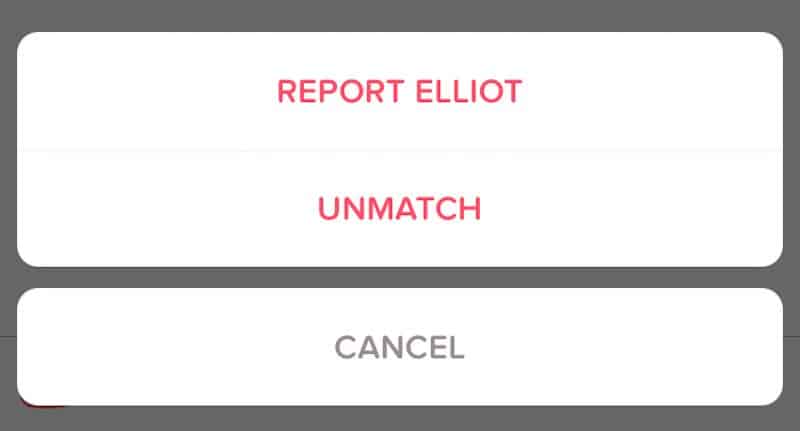
If for some reason, you don’t want to get in touch or talk to the person that you matched with, you can always unmatch them.
Just open your chat with that person, click on the icon in the top right corner (a flag icon for iOS and ellipses for Android), and click Unmatch.
Again, this is a permanent and irreversible action, so if you want to report someone you have to do it before you Unmatch them.
Also, be careful not to do it accidentally!
When you Unmatch someone, you’ll no longer have them on your Matches list, and your conversations will be gone.
It could happen that the profiles you Unmatched a long time ago reappear in your Discovery stack, but that’s rare.
Tinder Block
If you want to completely stop someone from seeing your account or getting in touch with you, for whatever reason, you can block them.
Similar to Reporting, you can block both people you’re matched and those you aren’t matched with.
If you’re matched, open your chat, click on the icon in the top right corner, choose Block user and you’ll be Unmatched immediately.
If you aren’t Matched, scroll down when you see their profile and select Block.
Both of these are permanent and can’t be undone, so be careful not to block someone accidentally.
Copy of Personal Data
You can request a copy of your personal data as long as you still have an account on Tinder.
Go to your profile and then to Settings to request a copy.
You’ll be taken to a website, where you can do so, and the info will be delivered to you in-app.
You can find it in your Download my Data tool.
If you delete your account before you get the data you lose the chance to download it because the privacy policy stops Tinder from keeping any data on you once you delete your account.
Tinder delete account
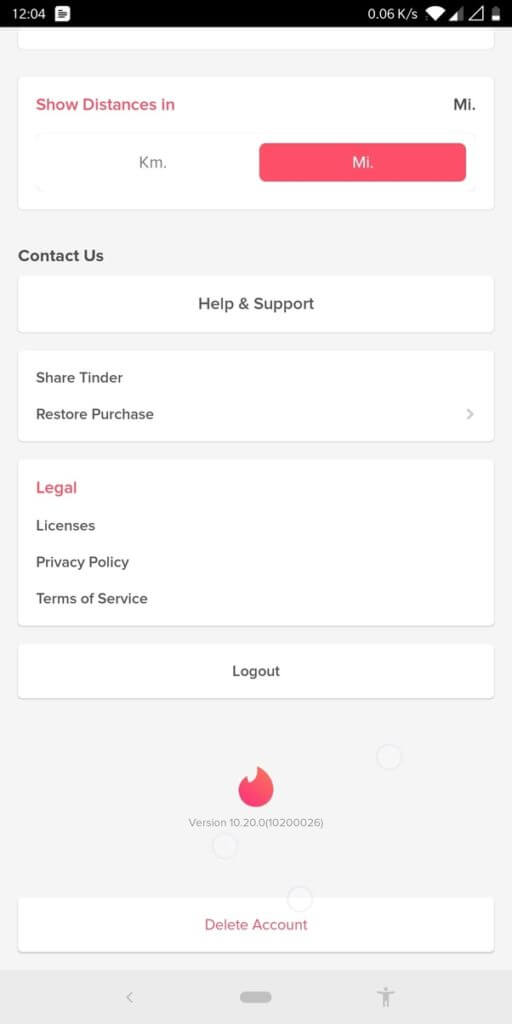
If you’re tired of Tinder or you realized that maybe this isn’t the right place for you, you can always completely delete your account.
Do so by tapping on the profile icon, going to Settings, scrolling down, tapping delete, and confirming.
This is a permanent action and it will delete all of your data from Tinder because of its privacy policy.
Also, you’ll lose all of your purchases, like Boosts and Super Likes.
Deleting your account is irreversible unless you had a Tinder Plus or Tinder Gold account, and used your Apple ID or Google Play store ID.
Even if you do this you won’t be able to get back all of your other purchases.
Deleting your Tinder account can’t be done temporarily, but if you don’t want to be visible to others, look up the Invisible mode that we talked about above, or how to turn your Discovery off.

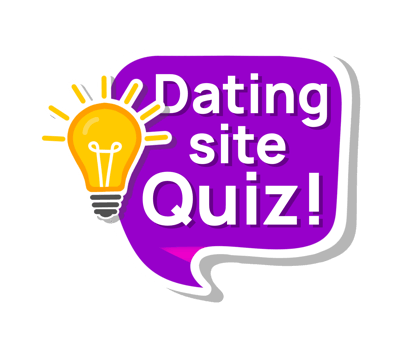
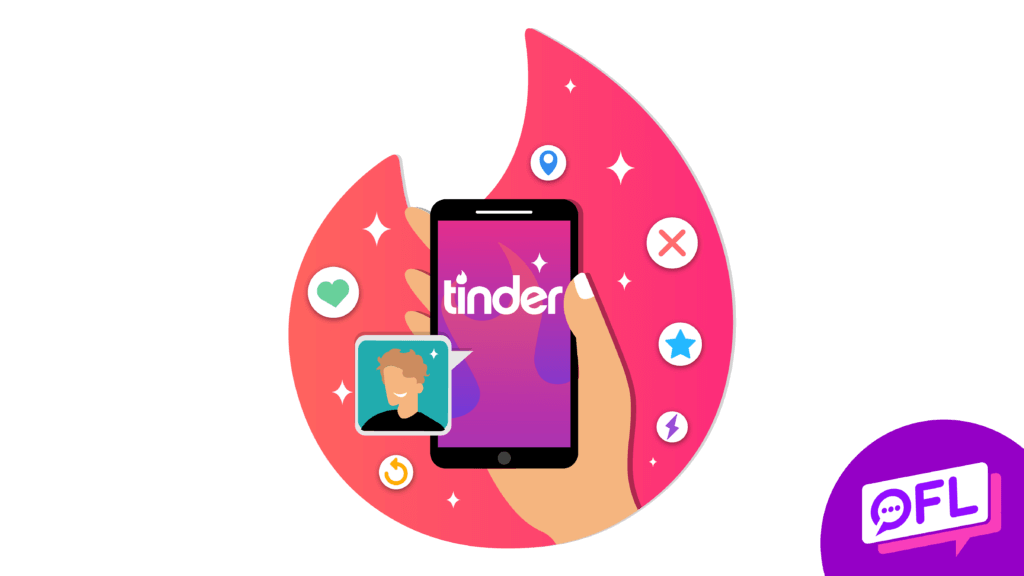
![Dirty Tinder, What Is It and Is It Legit? [The FULL Breakdown] 41 Dirty Tinder What Is It and Is It Legit](https://onlineforlove.com/wp-content/uploads/2021/03/379-Dirty-Tinder-What-Is-It-and-Is-It-Legit.png)

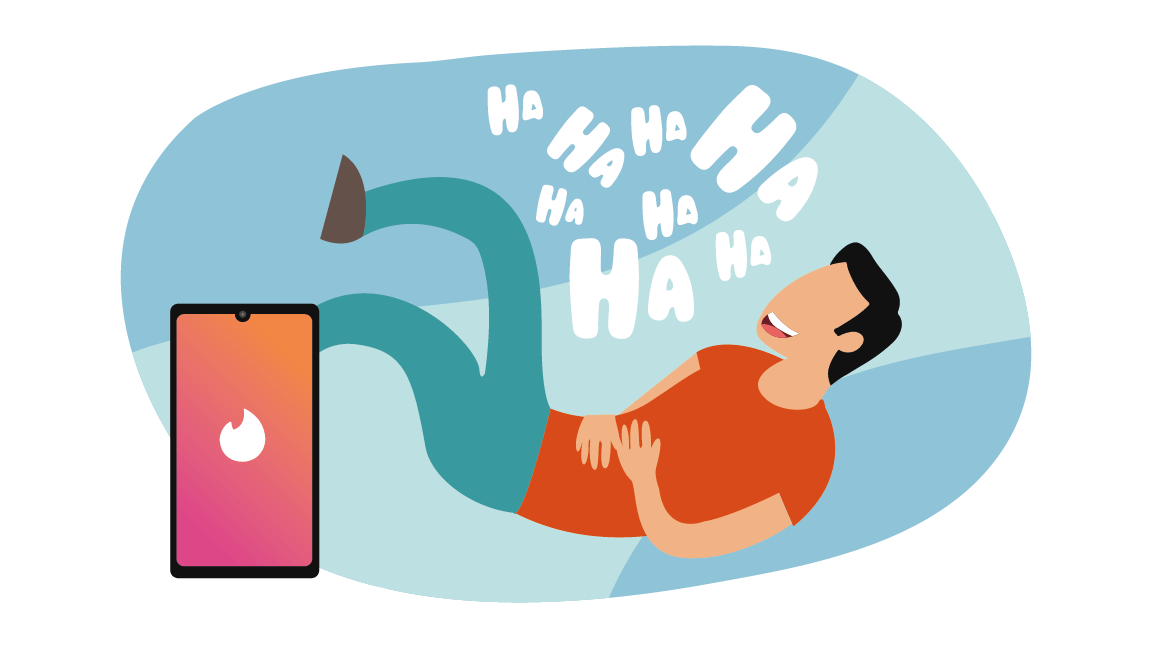
![Ultimate Tinder Hookup Guide For [year] - From Hi, To Your Bed 44 Ultimate Tinder Hookup Guide For 2021](https://onlineforlove.com/wp-content/uploads/2021/03/400-Ultimate-Tinder-Hookup-Guide-For-2021.png)